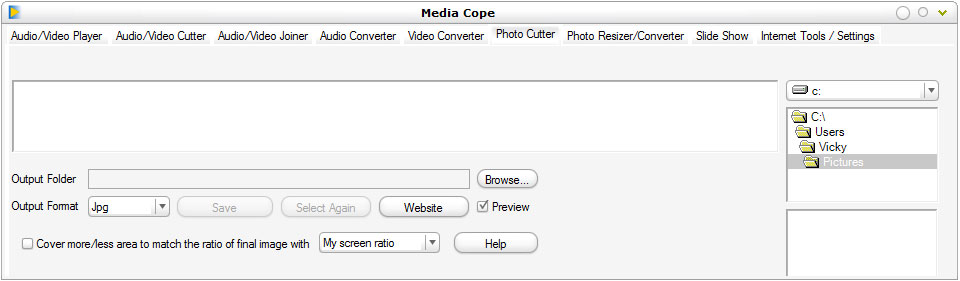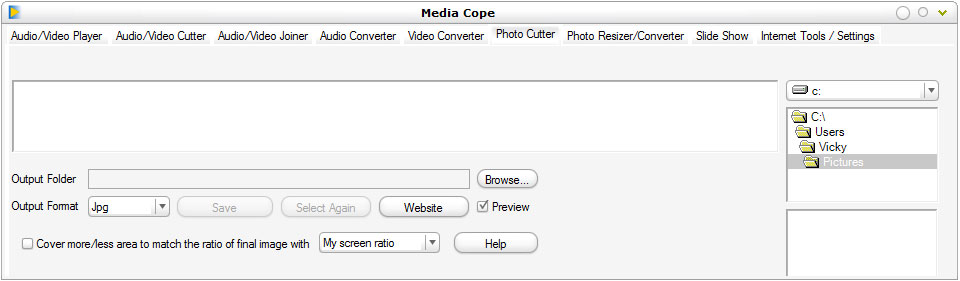|
To start cutting your photos -
You need to select the drive and folder in which your photos reside.
Now as you can see the list of photos, select the photo from which you want to start.
Select the output folder by clicking on browse.
Select the output format.
Check/Uncheck preview as per your needs.
Check/Uncheck "Cover more/less area..." as per your needs.
Now on the image select area to be cropped.
Now if preview was selected, you will see a preview of cropped image on your screen and "Select Again" and Save button will get enabled.
If preview was not selected, the select area on the image will be cropped and saved to the output folder immediately and next photo will be displayed on screen.
Now lets discuss a great option "Cover more/less area...". Sometimes when we crop an image, we want it to be saved such that its width/height ratio matches our screen ratio(may be so that we can make it a wallpaper) or some other ratio. Media Cope makes it possible for you, when "Cover more/less area..." option is selected, the area you choose is extended or reduced to match the ratio given. It is amazing.
|